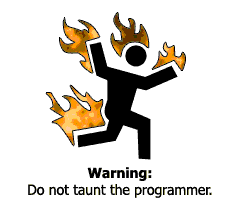Friday, September 3, 2010
CITRIX - CDM Redirector has timed out
Problem:
The CDM Redirector has timed out a request to Session ID #
Cause:
- This can happen when an application is attempting to access a client
device during a disconnect.
- Printer Drivers on client's computer (ICA client was verifying and
checking appropriate printer drivers from the client during the log on
process, when this process is taking longer than the default time out
value.
- During the Citrix logon process,
The Citrix server will send a request to the Citrix client to enumerate
the client printers. Now at this point you may think that if you have
"Connect to Clients default printer only" then only the default printer
will be enumerated. WRONG! Every printer that’s on the client or is
referenced in the profile of the user logging on, will be checked to see
if there is a driver installed for it. So, if there are 10 printers in profile,
all 10 printers will be checked to see if there are drivers installed.
Now the best bit – if the drivers are not installed, the client will try to
get the drivers from the print server. While all this is going on, the
Citrix server is waiting for the client to send the printer information
back so it can auto create the printers. If this takes too long, which it
inevitably will as the client is downloading the printer drivers. A timeout
occurs which then results in the CDM redirector errors appearing in the
event viewer. Once the printer drivers are installed, you won’t see it
the CDM errors anymore (that’s why it seems like it happens once)
unless the user moves to a different PC (that doesn’t have printer
drivers for the user’s network printers). It’s a pretty poor of way of
designing the print process by Citrix, especially if a user may have
several printers referenced in their profile and they then move to a
client which doesn’t have those printer drivers installed.
Source:
http://forums.citrix.com/thread.jspa?messageID=1378026
Technical Bug:
Event Type: ErrorEvent
Source: CdmEvent
Category: NoneEvent
Computer: SERVER
Solution:
Check Citrix Server Administration when you see this event appear.
The best way to determine what client device is causing this issue is
to turn off client device mapping (client drive, client COM ports,
client printers).
Enable them one at a time and monitor the client's logon process
Source:
http://musumeci.blogspot.com/2007/07/ctx-event-39-cdm-redirector-has-timed.html
Possible solutions:
(1) Install the required drivers on the terminal server
(2) Force to use Universal Driver
Source:
http://forums.citrix.com/thread.jspa?messageID=1378026
Citrix’ official knowledge base article – CTX207308
suggests to increase request timeout value in registry.
HKEY_LOCAL_MACHINE\SYSTEM\CurrentControlSet\Services\Cdm\Parameters
Increase the settings for the following:
RequestTimeout: Default is 60 (in seconds)
DirCacheTimeout Default is 30 seconds
CacheTimeout is 60 seconds
Source:
http://innitec.wordpress.com/2009/10/13/event-viewer-error-id39-the-cdm-redirector-has-timed-out-a-request-to-session-id-xx/
Monday, August 16, 2010
Excel Edit Delete Disabled: How to Re-Enable them!
Problem:
While working on Excel, the Delete Row or Column Menu Option is disabled (in both right clicking on the Mouse and in the Menu Bar).
Cause:
This problem usualy is generated for two reassons:
1. Windows Update
2. Installation of a Program
Techinical Bug:
This is a bug in the ListObject code. The problem occurs when 2 or
more ListObjects are present on the sheet. They do not enable the
command bars correctly causing this issue.
Solution:
A). Simple Profile User Solution (By using this method the user will
loose any customization to their Computer Desktop and
Manually Added Drivers).
1. Sign on as a different user (Power user).
2. Update windows (if needed)
3. Reset User profile by right clicking on My Computer and
selecting the Properties Option
4. Go to The "Advanced Tab" and Click on the "Setting Button"
in the User Profiles section (Middle Section)
in the User Profiles section (Middle Section)
5. Select the desire User Profile file and copy it to your
desktop (just to have a backup) and Click on the
"Delete Button" and confirm.
desktop (just to have a backup) and Click on the
"Delete Button" and confirm.
6. Log off and then log back on with the Original User Credentials.
B). Excel Solution 1.
1. Close Excel
2. Locate the file Application Data \ Microsoft Excel \ Excel11.xlb
and delete the file
3. Re-Open Excel and validate functionality
Source:
http://social.msdn.microsoft.com/Forums/en-US/vsto/thread/6dff9cb8-b556-4bbf-aed4-123a7a0c74af
C). Excel Solution 2.
1. Open any workbook in Excel
2. Add the following code to it in VBA.
Sub ResetBars()
Dim bars As CommandBars
Set bars = Me.Application.CommandBars
For i = 1 To bars.Count
Dim bar As CommandBar
Set bar = bars(i)
bar.Reset
Next i
End Sub
3. Execute the code you just typed (or copied)
Source:
http://social.msdn.microsoft.com/Forums/en-US/vsto/thread/6dff9cb8-b556-4bbf-aed4-123a7a0c74af

Subscribe to:
Posts (Atom)