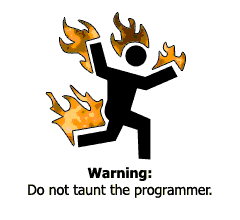Problem:
Every time the user opens Windows Explorer an error messages pops up
and needs to close.
Cause:
This problem usualy is generated for two reassons:
1. Corrupted Windows Update
2. Computer running Windows 2000 and an upgrade was performed
3. Virus or Adware installed
Techinical Bug:
Error Signature (it gives the app name, ver #, App Ver # and
ModName: Kernel32.dll and then under it another click here
for technical info and you get an Error Report Contents/
Solution:
A). Remove malicious softwar and repair Internet Explorer
1. Execute a virus removal Tool, spyware tool or adware
tools (in your computer)
2. Try executing the tool but now from an external computer,
try: http://housecall.trendmicro.com/
3. After cleaning your computer
type: "sfc /scannow" into Start - Run,
(without the quotes noting that there is a space between f & / )
4. Hit OK (Have your Windows Installer CD Ready)
B). Reinstall IE 7.
Method 1: Install Windows XP Service Pack 2 or
Windows XP Service Pack 3
If you do not want to install Internet Explorer 8, or for some
reason cannot do so, you may be able to resolve problems
with Internet Explorer 6 by installing Windows XP
Service Pack 2 or Windows XP Service Pack 3.
To install Windows XP Service Pack 2, follow these steps:
1. Visit Microsoft Update.
2. Click Express Install (Recommended).
3. If your computer qualifies, Windows XP Service Pack 2
will be one of the updates that are automatically selected.
Click Install.
4. Review the Microsoft Software License Terms.
Then, if you agree with it, accept it.
service pack, click the following article number to view the
article in the Microsoft Knowledge Base:
322389 (http://support.microsoft.com/kb/322389/ )
How to obtain the latest Windows XP service pack
Method 2: Repair Internet Explorer 6 by using the
System File Checker in Windows XP
If you already have Windows XP Service Pack 2 installed, and
you do not want to install Internet Explorer 8, you may be
able to resolve problems with Internet Explorer 6 by running
the System File Checker.
To run the System File Checker, follow these steps:
1. Click Start, click Run type sfc /scannow, and then
press ENTER
2. Follow the prompts throughout the System File Checker
process
3. Restart the computer when System File Checker process
is complete
Sources:
http://www.softwaretipsandtricks.com/forum/windows-xp/10894-ie6-windows-explorer-crash-everytime.html
http://support.microsoft.com/default.aspx?kbid=318378